There are a lot of lists like this on the web, but every user's needs are slightly different, so here's a list of my favourite free Mac OS X apps that I install and use on all my Mac, and where possible, Linux and Windows computers.
Unarchiver
 This puppy can open pretty much any archive/compression format out there: Zip, Tar-GZip, Tar-BZip2, RAR, 7-zip, LhA, StuffIt and more. I nice touch is an option to automatically delete archive file after it has been extracted.
This puppy can open pretty much any archive/compression format out there: Zip, Tar-GZip, Tar-BZip2, RAR, 7-zip, LhA, StuffIt and more. I nice touch is an option to automatically delete archive file after it has been extracted.
Download: http://wakaba.c3.cx/s/apps/unarchiver.html
TextWrangler
 If you do any kind of programming or just like to work with plain text files, this text editor is a must. There are better coding tools out there, but few are this cheap.
If you do any kind of programming or just like to work with plain text files, this text editor is a must. There are better coding tools out there, but few are this cheap.
Download: http://www.barebones.com/products/textwrangler/
Burn
 Forget bloated and expensive burner apps, here's a simple bare bones burner that can easily handle 99% of your CD/DVD burning needs.
Forget bloated and expensive burner apps, here's a simple bare bones burner that can easily handle 99% of your CD/DVD burning needs.
Download: http://burn-osx.sourceforge.net/Pages/English/home.html
Adium
 For chatting online nothing beats a good multi-protocol Instant Messenger. Adium is my Pidgin for Mac, talk to your contacts on MSN, AOL, GTalk, Yahoo, ICQ, IRC, Jabber, Facebook and more all from one client.
For chatting online nothing beats a good multi-protocol Instant Messenger. Adium is my Pidgin for Mac, talk to your contacts on MSN, AOL, GTalk, Yahoo, ICQ, IRC, Jabber, Facebook and more all from one client.
Download: http://adium.im/
Cyberduck
 Great app for transferring files. It supports FTP, SFTP, SCP, WebDAV and, as of recently, even Amazon S3 and Google Docs.
Great app for transferring files. It supports FTP, SFTP, SCP, WebDAV and, as of recently, even Amazon S3 and Google Docs.
Download: http://cyberduck.ch/
Transmission
 Technically I don't use this app on any of my Macs anymore, but that's only because I run it on my Linux headless server 24x7. If you don't already do something similar, this BitTorrent app is definitely a must.
Technically I don't use this app on any of my Macs anymore, but that's only because I run it on my Linux headless server 24x7. If you don't already do something similar, this BitTorrent app is definitely a must.
Download: http://www.transmissionbt.com/
Dropbox
 This is a fantastic little utility I use on ALL my computers (Mac, Linux or Windows) to keep a small set of files in sync and backed up to the cloud. Any changes to these files will be automatically pushed to all computers, great for important docs that you frequently work on from multiple machines.
This is a fantastic little utility I use on ALL my computers (Mac, Linux or Windows) to keep a small set of files in sync and backed up to the cloud. Any changes to these files will be automatically pushed to all computers, great for important docs that you frequently work on from multiple machines.
Download: http://www.dropbox.com/referrals/NTY1MDg4MTk
KeePassX
 This is a Mac version of an awesome password safe application KeePass. It stores all your important passwords in its encrypted database. All you have to do is remember one strong master password, KeePassX will generate and remember passwords for everything else. Combine it with Dropbox and you'll have instant access to your password database from any of your computers or smart phones.
This is a Mac version of an awesome password safe application KeePass. It stores all your important passwords in its encrypted database. All you have to do is remember one strong master password, KeePassX will generate and remember passwords for everything else. Combine it with Dropbox and you'll have instant access to your password database from any of your computers or smart phones.
Download: http://www.keepassx.org/
VLC
 The ultimate video player/server that can play practically any video/audio format out there without you lifting a finger. It is much more than just a player, though, you can also re-encode or stream your videos to any machine on your LAN. I once used it to stream a DVD playing on my desktop to a laptop without DVD drive, which was connected to a video projector next door.
The ultimate video player/server that can play practically any video/audio format out there without you lifting a finger. It is much more than just a player, though, you can also re-encode or stream your videos to any machine on your LAN. I once used it to stream a DVD playing on my desktop to a laptop without DVD drive, which was connected to a video projector next door.
Download: http://www.videolan.org/vlc/
Perian
 If you prefer to play your movies on the pre-installed QuickTime, Perian is your best friend. It gives you power to play many video/audio formats directly in QT.
If you prefer to play your movies on the pre-installed QuickTime, Perian is your best friend. It gives you power to play many video/audio formats directly in QT.
Download: http://perian.org/
Handbrake
 For times when you need to backup/rip your DVDs or do some format shifting, few apps come close to ease of use of Handbrake.
For times when you need to backup/rip your DVDs or do some format shifting, few apps come close to ease of use of Handbrake.
Download: http://handbrake.fr/
Growl
 Not critical, but nice to have utility that makes system and application pop-up notification a lot nicer.
Not critical, but nice to have utility that makes system and application pop-up notification a lot nicer.
Download: http://growl.info/
Seashore
 This is an image editor, it's simple and has limitations, but it's free!
This is an image editor, it's simple and has limitations, but it's free!
Download: http://seashore.sourceforge.net/The_Seashore_Project/About.html

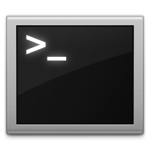

 This puppy can open pretty much any archive/compression format out there: Zip, Tar-GZip, Tar-BZip2, RAR, 7-zip, LhA, StuffIt and more. I nice touch is an option to automatically delete archive file after it has been extracted.
This puppy can open pretty much any archive/compression format out there: Zip, Tar-GZip, Tar-BZip2, RAR, 7-zip, LhA, StuffIt and more. I nice touch is an option to automatically delete archive file after it has been extracted. If you do any kind of programming or just like to work with plain text files, this text editor is a must. There are better coding tools out there, but few are this cheap.
If you do any kind of programming or just like to work with plain text files, this text editor is a must. There are better coding tools out there, but few are this cheap. Forget bloated and expensive burner apps, here's a simple bare bones burner that can easily handle 99% of your CD/DVD burning needs.
Forget bloated and expensive burner apps, here's a simple bare bones burner that can easily handle 99% of your CD/DVD burning needs. For chatting online nothing beats a good multi-protocol Instant Messenger. Adium is my
For chatting online nothing beats a good multi-protocol Instant Messenger. Adium is my  Great app for transferring files. It supports FTP, SFTP, SCP, WebDAV and, as of recently, even Amazon S3 and Google Docs.
Great app for transferring files. It supports FTP, SFTP, SCP, WebDAV and, as of recently, even Amazon S3 and Google Docs. Technically I don't use this app on any of my Macs anymore, but that's only because I
Technically I don't use this app on any of my Macs anymore, but that's only because I  This is a fantastic little utility I use on ALL my computers (Mac, Linux or Windows) to keep a small set of files in sync and backed up to the cloud. Any changes to these files will be automatically pushed to all computers, great for important docs that you frequently work on from multiple machines.
This is a fantastic little utility I use on ALL my computers (Mac, Linux or Windows) to keep a small set of files in sync and backed up to the cloud. Any changes to these files will be automatically pushed to all computers, great for important docs that you frequently work on from multiple machines. This is a Mac version of an awesome password safe application
This is a Mac version of an awesome password safe application  The ultimate video player/server that can play practically any video/audio format out there without you lifting a finger. It is much more than just a player, though, you can also re-encode or stream your videos to any machine on your LAN. I once used it to stream a DVD playing on my desktop to a laptop without DVD drive, which was connected to a video projector next door.
The ultimate video player/server that can play practically any video/audio format out there without you lifting a finger. It is much more than just a player, though, you can also re-encode or stream your videos to any machine on your LAN. I once used it to stream a DVD playing on my desktop to a laptop without DVD drive, which was connected to a video projector next door. If you prefer to play your movies on the pre-installed QuickTime, Perian is your best friend. It gives you power to play many video/audio formats directly in QT.
If you prefer to play your movies on the pre-installed QuickTime, Perian is your best friend. It gives you power to play many video/audio formats directly in QT. For times when you need to backup/rip your DVDs or do some format shifting, few apps come close to ease of use of Handbrake.
For times when you need to backup/rip your DVDs or do some format shifting, few apps come close to ease of use of Handbrake. Not critical, but nice to have utility that makes system and application pop-up notification a lot nicer.
Not critical, but nice to have utility that makes system and application pop-up notification a lot nicer. This is an image editor, it's simple and has limitations, but it's free!
This is an image editor, it's simple and has limitations, but it's free!














